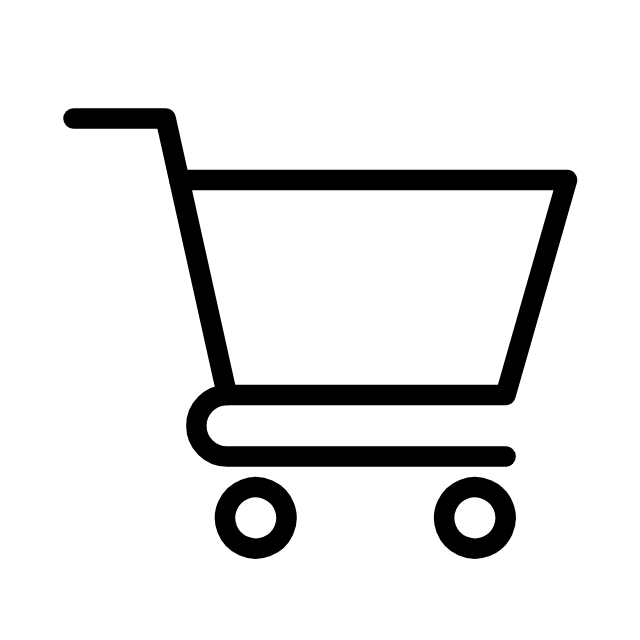
Your cart is currently empty!
—
by
By Silicon PC Editorial Team
Published: June 2025
Estimated Reading Time: 35–40 minutes
Best For: Developers, Tech Enthusiasts, Students, IT Admins
A Virtual Machine (VM) is a software-emulated computer that runs within a real physical computer (host system). VMs allow you to run multiple operating systems (guest OS) on one device, isolating environments and maximizing hardware utilization.
Think of it like this:
One PC → Many virtual PCs inside → Each with its own OS, apps, IP, and storage.
At the core of virtualization is the CPU and BIOS/UEFI firmware, which support technologies like:
These allow a Hypervisor to intercept hardware calls and manage multiple “virtual” CPUs, memory blocks, and I/O devices.
| Type | Name | Layer | Example |
|---|---|---|---|
| Type 1 (Bare Metal) | Runs directly on hardware | Hypervisor OS | VMware ESXi, Hyper-V Core |
| Type 2 (Hosted) | Runs inside an OS | Application-level | VirtualBox, VMware Workstation |
| Type | Description | Example Use Case |
|---|---|---|
| Full Virtualization | Emulates full hardware | Run Windows inside Linux |
| Para-Virtualization | Guest aware of virtualization | Improved performance in Linux VMs |
| OS-Level Virtualization | Shares host kernel | Docker containers, LXC |
| Application Virtualization | App-level sandboxing | VMware ThinApp, Microsoft App-V |
📝 Note: Containers are not VMs — they are isolated processes sharing a kernel.
| Platform | Type | OS Support | Strengths | Limitations |
|---|---|---|---|---|
| VirtualBox | Type 2 | All major OSes | Free, beginner-friendly | Lower 3D performance |
| VMware Workstation/Player | Type 2 | All | Stable, snapshot support | Proprietary features |
| QEMU/KVM | Type 1.5 | Linux | Lightweight, pro-level CLI | Steep learning curve |
| Hyper-V | Type 1 | Windows | Fast, great with Windows guests | Poor Linux graphics |
| Proxmox VE | Hybrid | Debian-based | Full stack (VMs + Containers) | Higher setup complexity |
| ESXi | Type 1 | Hardware | Enterprise-grade | License needed for full features |
Let’s install Ubuntu 24.04 inside VirtualBox on Windows 11.
Ubuntu-TestLinux, Version: Ubuntu (64-bit)bashCopyEditsudo apt update && sudo apt install build-essential dkms
Then: Devices → Insert Guest Additions CD → Run installer
| Mode | Description | Use Case |
|---|---|---|
| NAT | VM shares host’s IP | Quick web access |
| Bridged | VM gets own IP on LAN | SSH into VM from other machines |
| Host-Only | Internal access only | Isolated lab environments |
To game or run CUDA inside VMs:
| Use Case | Example |
|---|---|
| OS Testing | Try new Linux distros or dev builds |
| Malware Analysis | Run viruses safely in isolated VMs |
| Web Dev Environments | Deploy LAMP stacks in snapshots |
| Penetration Testing | Kali Linux or Parrot OS VMs |
| Legacy Software | Run Windows XP for old applications |
| Hackintosh | macOS on PC (experimental + gray area) |
| Secure Browsing | Hardened VM + Tor for privacy |
| Problem | Solution |
|---|---|
| VM is laggy | Check host RAM usage, switch to SSD storage |
| No internet in VM | Use Bridged Adapter or fix NAT config |
| Guest Additions fail | Install headers, dkms, reboot |
| 3D acceleration not working | Enable in Display settings + proper drivers |
bashCopyEdit# QEMU Windows VM (Linux Host)
qemu-system-x86_64 \
-m 8G -enable-kvm \
-cpu host -smp 4 \
-drive file=win10.qcow2,format=qcow2 \
-cdrom win10.iso -boot d \
-net nic -net user
Want to set up a Proxmox cluster, or GPU passthrough for gaming inside Linux VMs?
🛠 Comment below
Leave a Reply